Subscriptions
Overview
AccelByte Cloud's Subscriptions service gives you a way to monetize your video games in the long term. You can create a set of subscription plans for the players, manage the subscription content such as choosing the game or item as exclusive content for each plan, and you can also decide the price for each plan. Players can sign up for their desired plans and will be able to access all of the exclusive content in the plans through the player portal.
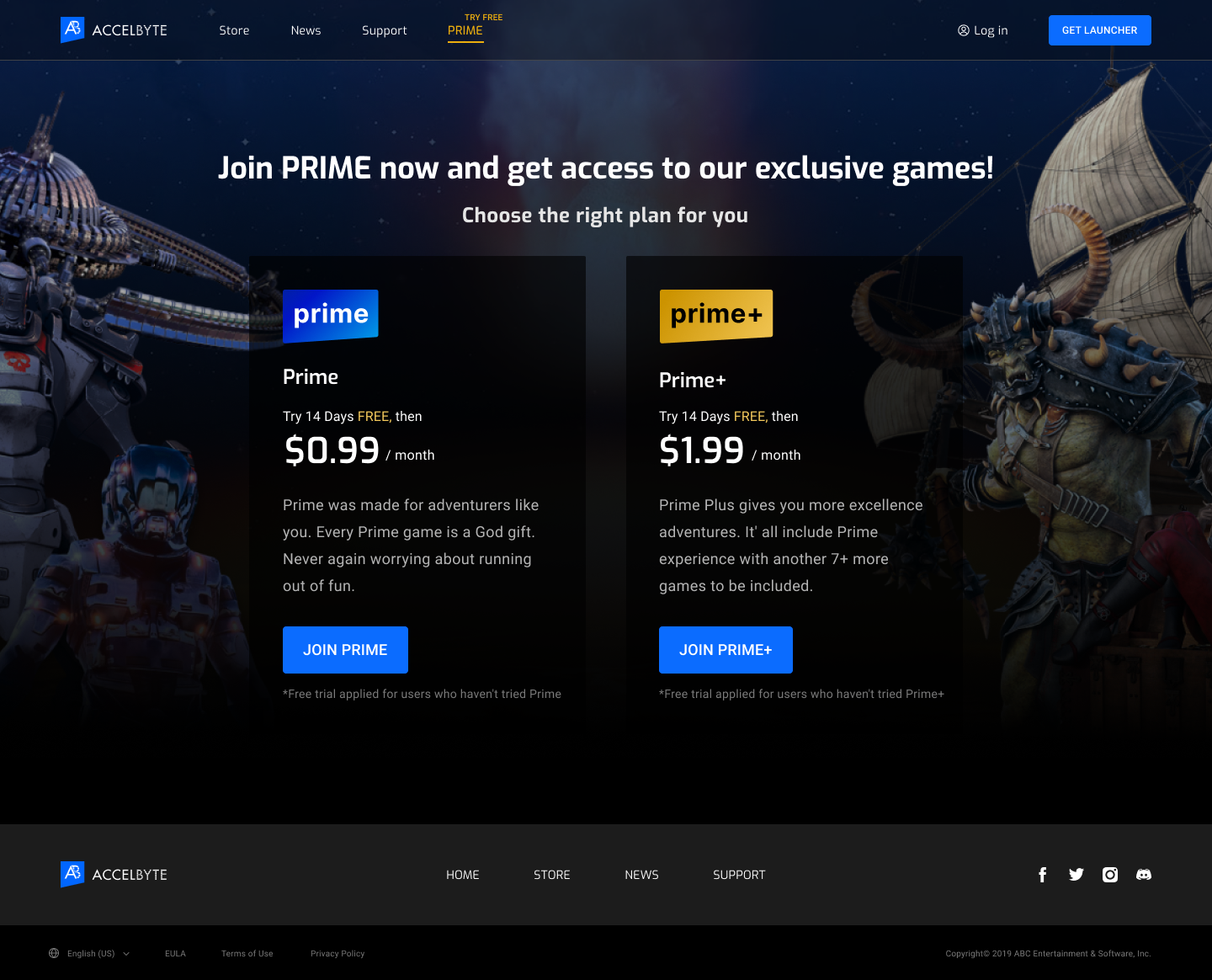
Prerequisites
Before you can manage your subscriber, make sure you have created the subscription plan and manage the subscription content and publish your store live.
Permissions
Permissions are used to grant access to specific resources within our services. Make sure your account has the following permissions before you attempt to manage subscriptions in the Admin Portal. For a full list of permissions that impact subscription management, see the Platform/Commerce tab of the Permissions Reference.
| Usage | Permission Tag | Action |
|---|---|---|
| Add or Remove Subscription Time | ADMIN:NAMESPACE:{namespace}:USER:{userId}:SUBSCRIPTION | UPDATE |
| Cancel a Subscription | ADMIN:NAMESPACE:{namespace}:USER:{userId}:SUBSCRIPTION | UPDATE |
Manage Subscriptions in the Admin Portal
Add or Remove Subscription Time
You can add or remove subscription time for a player by following the steps below.
In the Admin Portal, go to the Subscriptions section and click on the Subscribers menu.
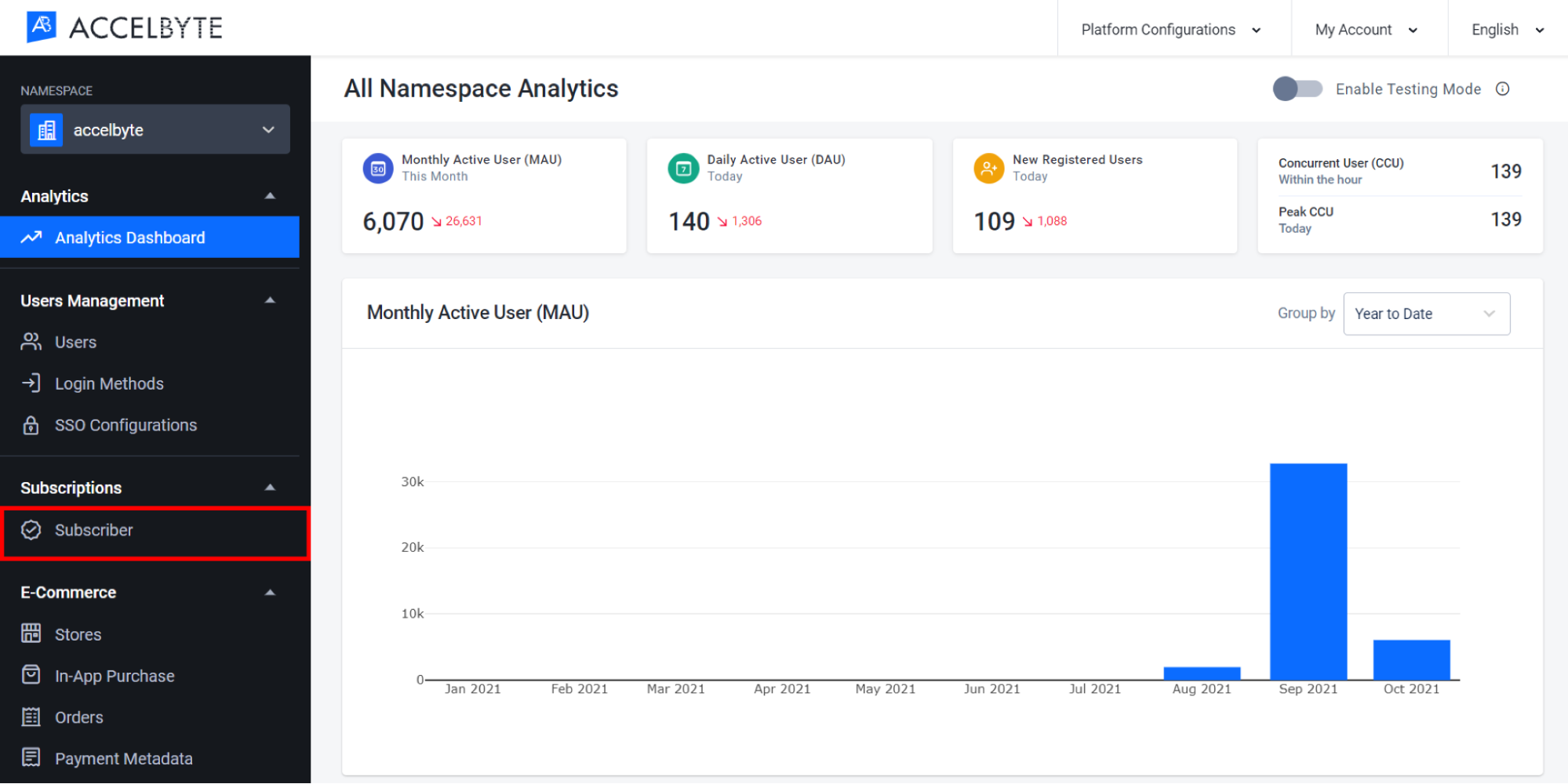
Find the player whose subscription time you want to modify. Ensure that the player already has an active subscription.
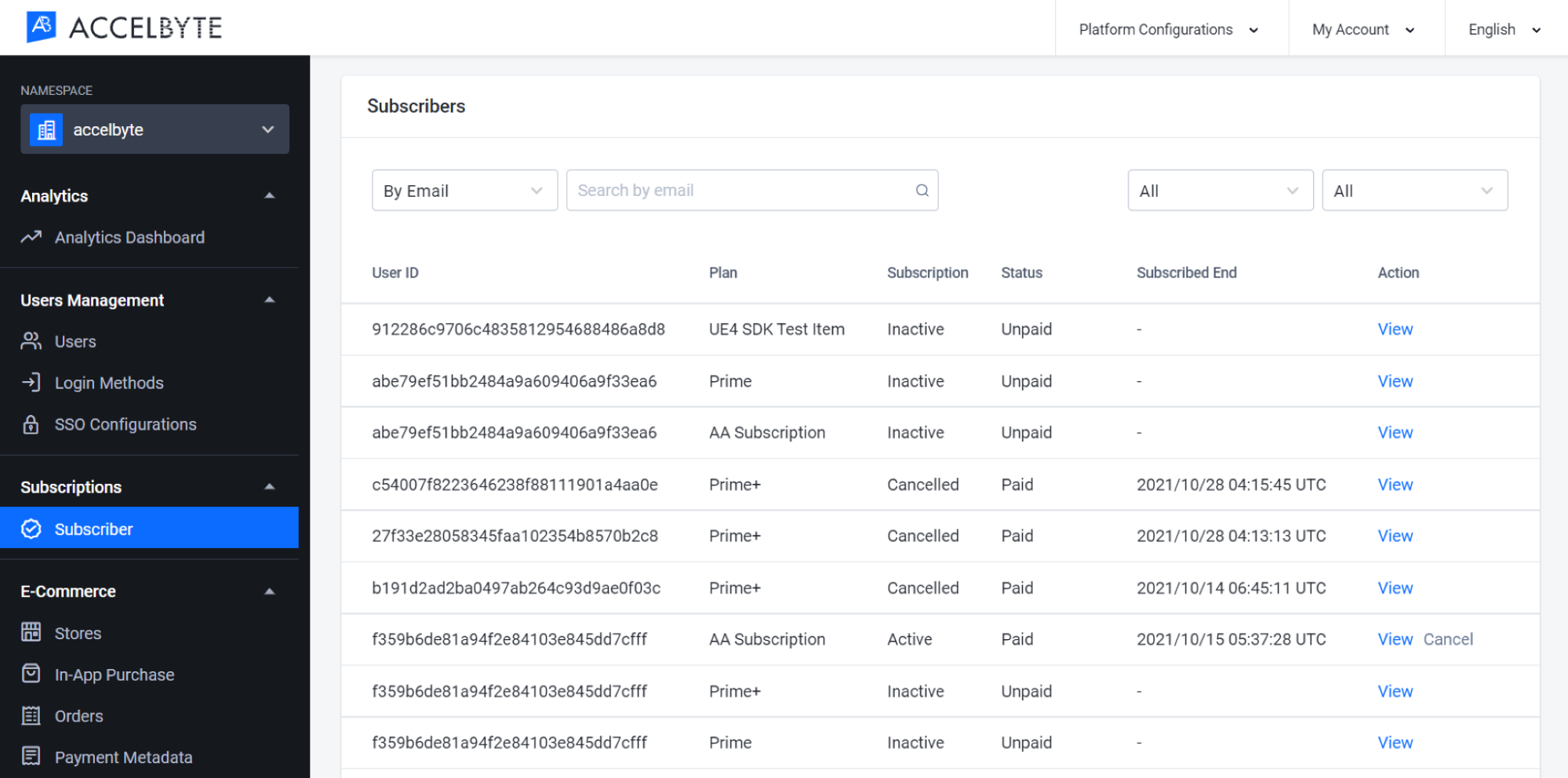
In the Basic Information section, click Add Days to grant more days to the player or click Remove Days to remove days from the subscription.
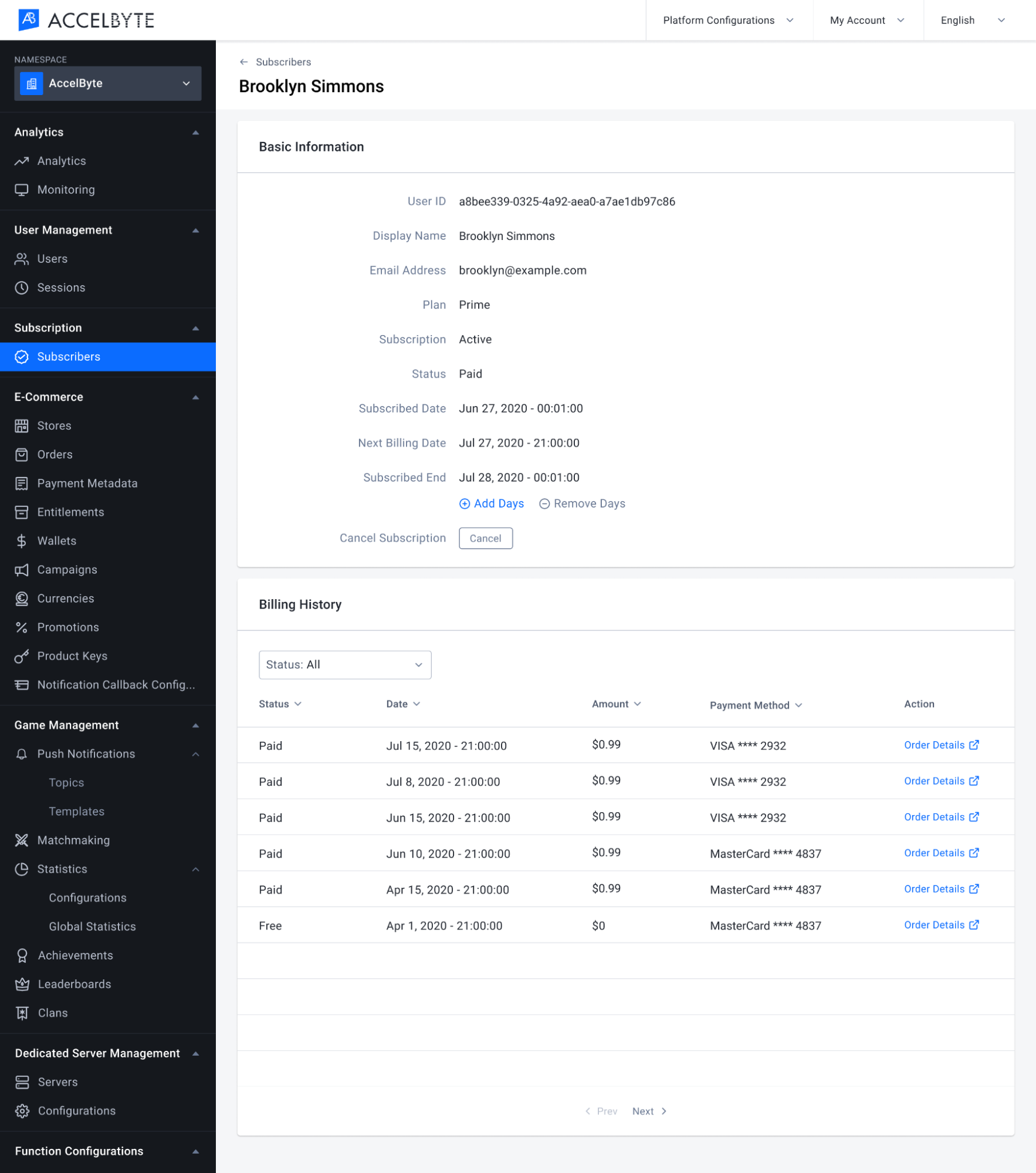
A pop-up window will appear. Fill in the required information.
a. Add Subscriptions
Input how many days you want to add in the Amount field.
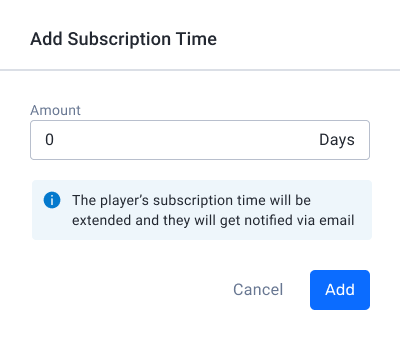
b. Remove Subscriptions
Input how many days you want to remove in the Amount field. The number of days removed cannot be greater than the days between now and the expiry date.
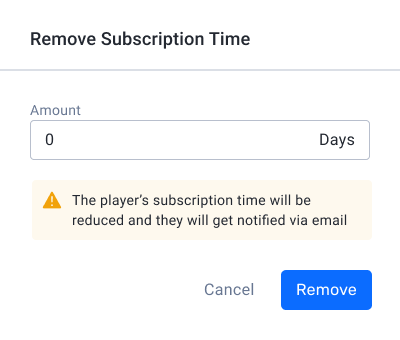
Once you've confirmed your modification to the player's subscription, the player will be immediately notified via email.
Cancel a Subscription
You can cancel a player's subscription by following the steps below:
In the Admin Portal, find the player whose subscription you want to cancel. Then, in the Basic Information section, click the Cancel button to cancel the subscription.
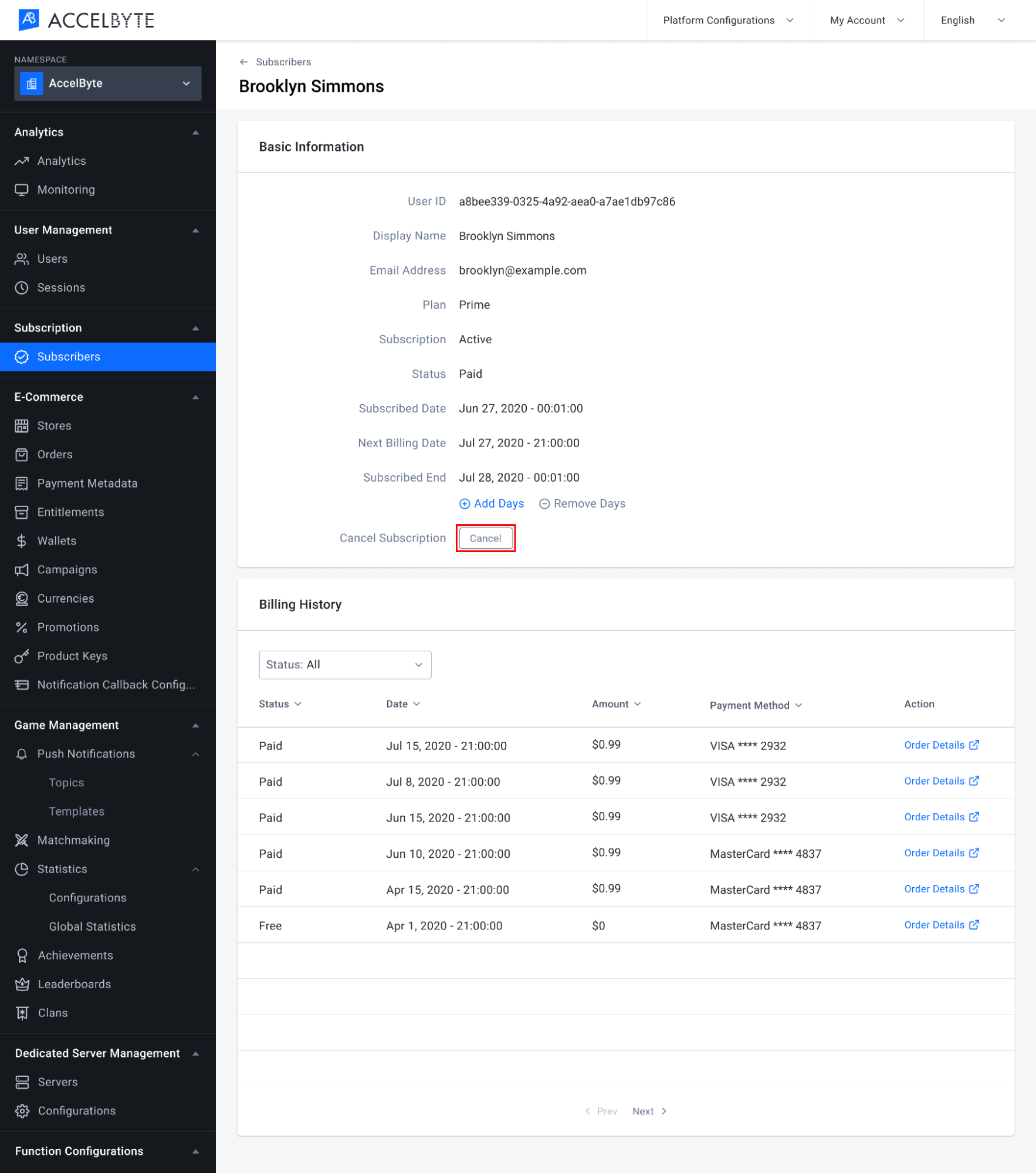
A pop-up window will appear. Here you can confirm the cancellation by clicking the Yes, Cancel button.
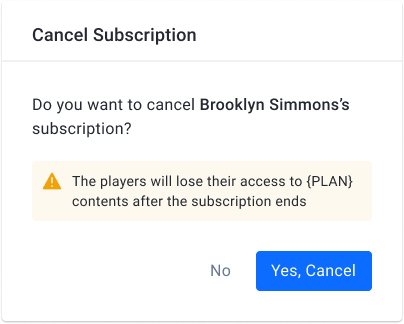
Related Concepts
- To manage subscription items, see our Cloud E-commerce documentation.